How can Windows File Explorer incorporate Google Drive?
Google Drive – If you want to quickly and easily access files stored in Google Drive from within Windows, you can easily add Google Drive to Windows File Explorer.
How can Windows File Explorer incorporate Google Drive?
When you integrate Google Drive with File Explorer, you’ll gain access to your files more easily, improve your organization, and be more productive. You can also follow a few guidelines and suggestions to help you get the most out of this useful feature.
How to Add Support for Google Drive to Windows File Explorer?
Before you can add support for Google Drive to Windows File Explorer, you need to download and install the Google Drive app on your computer. Go to the Google Drive website and click the Download button to accomplish this. To finish the installation, double-click the installer file after it has finished downloading and follow the on-screen instructions.
Get Google Drive Set Up:
Launch Google Drive and sign in using your Google credentials once it has been installed. You will be prompted to select a Google Drive folder to sync after signing in. Select a location, such as the Documents or Desktop folders on your computer, that you can quickly locate and recall later. To begin syncing, select the destination folder and click OK.
Google Drive is now available as a storage option in File Explorer. Google Drive will be the new option that appears. emphasized in red). A file manager application that lets you access your cloud-based files opens with a single click.
How to Use Google Drive?
You can access your files from any Internet-connected device after they have been synced by going to drive.google.com, entering the information for your Google account, and choosing the device from which you want to access them. Launching the Google Drive app and selecting the Offline option from the settings menu lets you access your files even if you don’t have an internet connection. You can work on files without having to connect to the Internet thanks to this.
What advantages does including Google Drive in File Explorer bring?
You can accomplish more in less time by incorporating Google Drive into File Explorer. Productivity is increased when files can be accessed quickly. You can make shortcuts for files and folders that you use a lot.
Facilitate file access:
Easy access to your files is yet another advantage of integrating Google Drive with File Explorer. Find and open the files you need quickly without having to navigate through multiple applications or folders. If you are short on time, this will save you time and frustration.
Streamlined organization:
Adding Google Drive to File Explorer will also help you organize your files more effectively. It’s easier to find what you need and keep track of all your files if they are all in one location. To better organize your files, you can also create subfolders and folders. This makes it faster and easier to locate a particular photo or document, and it also reduces the likelihood that you will overlook crucial information.
How do you make the most of Google Drive when you add it to File Explorer?
You can quickly and easily access all your Google Drive files from your desktop by adding them to File Explorer. For even simpler access, you can also create shortcuts to specific files and folders. Select Create Shortcut from the right-click menu of the folder or file for which you want to create a shortcut.
Establish a backup:
Create backup copies of your most important files and folders using Google Drive in File Explorer. You always have a safe backup of your most important data in the cloud in case something happens to your computer. To create a backup, all you need to do is open Google Drive in File Explorer and drag the files or folders you want to back up to the main window.
Easily share files:
Lastly, sharing your files with others, regardless of whether they use Google Drive, is a breeze when File Explorer is integrated with Google Drive. Right-click the file and select Share to share it. After that, enter the email addresses of the individuals with whom you want to share the file and set their permissions (such as view only, edit, etc.) for it.
Conclusion:
Add Google Drive to Windows File Explorer to simplify file organization and boost productivity. However, making the most of this feature by making use of shortcuts, creating backups, and sharing files with ease is essential. To get the most out of adding Google Drive to Windows File Explorer, follow these recommendations.
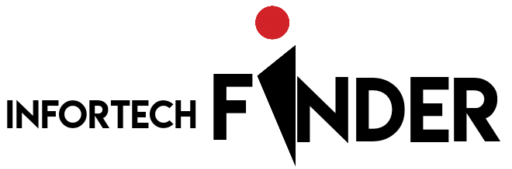
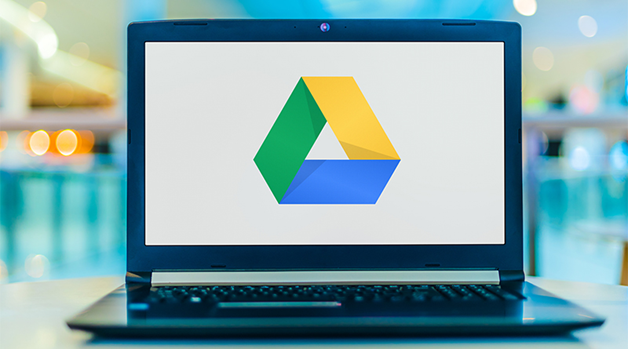
Hi There,
.
Recently I found your website while analyzing a bunch of newly registered domain names. I noticed that you are using WordPress to create your website. That’s Cool. I’m a WordPress & SEO Expert. I can build any website as per requirement at affordable pricing.
.
Don’t wait any longer! Get your website up and running with my expertise, You’ll have a website that looks great and functions perfectly. Take your website to the next level with professional WordPress design and development services. Get in touch with me today to get started!
.
Regards,
Mahmud Ghazni
WhatsApp: +8801322311024
Email: mahmud.ghazni@yahoo.com
Web: https://ghazni.me
.
Note: Please disregard this comment if you are not interested.